Right, this is an overdue post (several weeks, in fact). I upgraded from Windows 10 32-bit to Windows 10 64-bit over the Chinese New Year holidays. If you are upgrading from a previous version of 32-bit Windows (like Windows 7, Windows 8, etc) then yes, I can confirm that there is no issue upgrading from your 32-bit version to 64-bit. Here’s how you can upgrade:
Ingredients:
- ACTIVATED Windows 10 (aka you must have accepted the Win 10 Upgrade notice when it appeared on your PC)
- Download the Media Creation Tool
- A 64-bit system
- An empty thumbdrive of at least 16GB to store the installer files (your thumbdrive will be overwritten, so use an empty one)
Recipe:
- First, backup everything. Really. BACKUP EVERYTHING.
- Then on your 32-bit OS, upgrade to Windows 10 if you have not already. If you have, then check to ensure your Windows 10 license is activated under Start Menu > Type Activation > Windows is activated.
- Check what Windows version you have, aka Windows 10 Home, Windows 10 Pro etc.
- Start the Media Creation Tool you downloaded (in the Ingredients section). Select “Create Installation media for another PC.”
- Ensure that the Edition you’ve selected is the one you currently have.
- Select 64-bit architecture. Now let it download and install to your thumbdrive. Go have a cup of something, this may take a bit of time.
- Restart your computer and boot from the USB thumbdrive.
- Follow the on-screen instructions until you see “Which Type of Installation do you want?” Select “Install Windows only” here.
- Select the Primary Partition. This was where I ran into trouble.
- If you get the “Windows can only be installed to GPT disks” error, don’t panic. This was also the reason why I said to backup everything.
- I manually wiped my drive and converted it to GPT using this guide. If you have multiple drives like me, be VERY careful about which drive you delete.
- After converting your drive to GPT, Windows should be able to install Windows 10 normally.
- Sit back, have a drink and raid a town in Clash of Clans. By the time you’re done, Windows should also be done installing after several restarts.
- When you’re done with setup, click on Start > Type Activation. You should see the screen below.
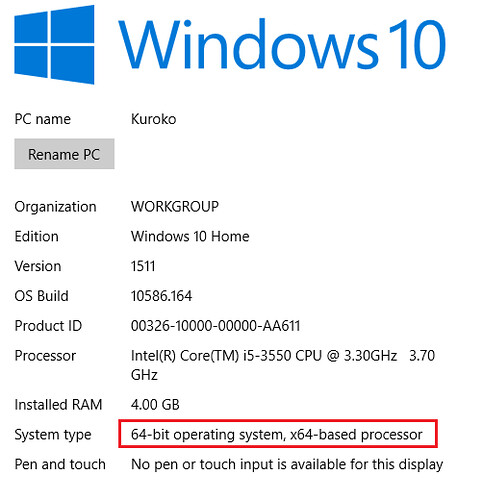
Enjoy your new 64-bit PC!
Credits to Groovy Post and How-To Geek for the original advice.