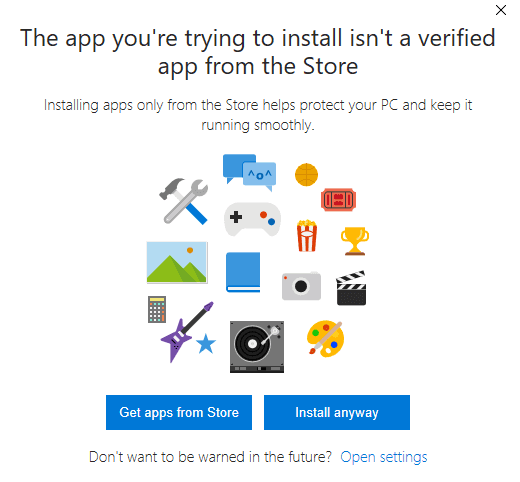
So, for those wondering what “Disconnected from patching server before patching completed” here’s a quick guide to figuring out what’s the problem:
As of August 11, 2017:
- If you have updated to Windows 10 Fall Creator’s Update, check your App Settings. This can be done through Settings > App Settings > Apps and Features.
- Change your settings if it’s set to install Store apps alone. I have temporarily enabled all apps to ensure my update works
- Otherwise, check your WiFi settings.
- Run the .exe as Admin after that (Right click > Run as Administrator).
- Pray it works.
- Have fun!
How I discovered this (aka I want to curse the idiot that is myself)
So, about 6 days after Fall of Oriath dropped, I finally decided to install the patch and PLAY. GGG (Grinding Gear Games) usually has an “Allocating Space” step before actually downloading the patch, so I went for a nap to let Kuro (le PC) do its thing. Woke up to find the update stalled so I cancelled that process and started again.
Allocated Space went through just fine. Then I had the “Disconnected from patching server before patching completed” error. This happened twice and I am now kicking myself because I decided to do the whole “delete your content.ggpk file and force the client to REDOWNLOAD the entire game (8GB and counting) in a single file” step as a solution.
You see, right after that I got an error from Windows saying “Oh this app isn’t from the store, installing it is a bad idea” and it clicked in my head that my update had probably failed because of this and not because of GGG. Unfortunately as the file has been deleted, I now needed to wait for the Updater to re-run the Allocated Space (about 45 mins minimum) AND download the game again (hello Unifi why am I getting speeds of only 200+KB?).
Moral of the story? Be patient kids.